Root and custom recovery are almost always like bread and butter. They go hand in hand. Rooting and installation of a custom recovery image are usually the first steps that you need to take to be able to unleash your phone’s true potential, whether your phone is something old like the Samsung Galaxy FIT S5670 or something new like the Samsung Galaxy Nexus.
If you want to breathe some fresh air into your Samsung Galaxy FIT S5670 in the form of a mod, hack, tweak, or custom ROM based on either Gingerbread or Ice Cream Sandwich, you will need to root your phone and set up custom recovery on it.
In this article, you will learn how to root your Samsung Galaxy FIT S5670 and install ClockworkMod Recovery on it so that your phone will be prepared for unbridled customizations.
Requirements
- Download the following:
- Enable USB debugging on your phone in Settings > Applications > Development.
- Fully charge your phone’s battery.
- Perform the instructions using a Windows computer.
- Install the handset’s USB drivers on your computer.
- Your phone should not be network-locked.
Rooting Instructions
- Download the required files and packages. Save them into a folder on your computer.
- Run Odin Multi Downloader v4.38 by double-clicking “S5670_Odin+Multi+Downloader+v4.38.exe”.
- Turn off your phone.
- Reboot the phone into Download Mode by holding down both the Volume Down button and the Home key (middle key) while turning on your phone.
- In the Odin Multi Downloader window, click the OPS button. Choose the “BENI_v1.0.ops” file.
- Click the One Package button. Choose the “beni_cwm-5_ext4_v2.tar” file.
- Under the “Option” section, make sure that “One Package,” “Auto Reboot,” and “Protect OPS” options are checked.
- Connect your phone to your computer using a USB cable. The ID:COM field in the Odin window will turn yellow, indicating that your phone has been successfully detected. (If Odin doesn’t detect your phone, the most likely culprit is the absence of the phone’s USB drivers.)
- Click the Start button in Odin to start flashing the files to your phone. Your phone will automatically restart when installation is finished.
- Disconnect the USB cable after the phone has completely rebooted.
- Turn off the phone.
- Reboot it into Recovery Mode by holding down both the Volume Up button and Home key (middle key) as you switch your phone on.
- From the recovery menu, select “Wipe data/factory reset” and “Wipe cache partition.”
- Reboot your phone into normal mode.
share it if u like it
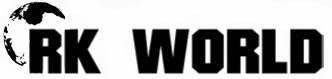






0 comments:
Post a Comment